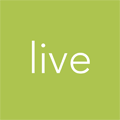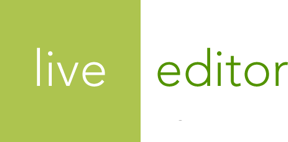Managing Users
Add and restrict access to your Live Editor account for other users.
Accessing the user management area
The user management area allows you to invite new users, edit basic details about current users, and revoke access from users.
To access the user management area, click the Settings link in the global navigation:

On the Account Settings screen, click one of the links in the local navigation or the Users section to access the user management area:

Inviting a new user to your account
You can add as many users as you'd like to login to your Live Editor account. This will enable you to track individuals' activity and revoke access later if you need.
In the user management section, you can invite a new user to your account by clicking the New User button:

Then fill out the New User form:

The new user will receive an email with instructions for setting up his or her Live Editor account.
All invited users who have not set up their account will appear in an Invited section on the user management screen:

You can revoke the invitation at any time by clicking the Delete icon next to any invited user's record.
Editing existing users
From the user management section, you can also edit basic details about your account's users.
To edit a user, click the Edit icon next to the user's record:

Deactivating access
You have the ability to revoke other users' access to your Live Editor account. Once you have deactivated the user, they will no longer be able to log in to your account.
To deactivate a user, click the Deactivate icon next to the user's record:

Once you deactivate a user, the Deactivate icon will be replaced with an Activate icon. You can click the Activate icon to grant back the user's access to your account.