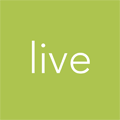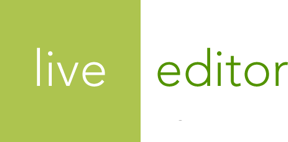Adding Custom Domain Names and Subdomains
You can serve files that you upload to Live Editor from your own custom domain or subdomain. This gives you full control over your digital assets' published URLs.
An important note about the portability of your URLs. We strongly recommend that you set up your own domain or subdomain for use with Live Editor using the steps outlined in this article. Only then are you guaranteed full control of the URLs generated by your Live Editor account.
Adding a new domain or subdomain to your account
To manage your domain names, click the Settings link in the top navigation area:

You will see a listing of domains and subdomains that you've added to your account.
To add or remove domains or subdomains, click the Manage link next to the Domains heading or the Domain Names link in the subnavigation just below the main navigation bar.
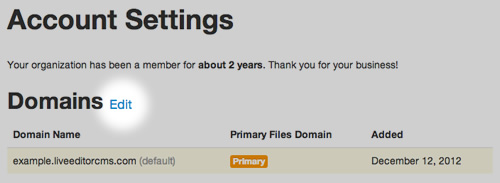
You will see a detailed listing of domains and subdomains that you've added to your account.
To add a new domain or subdomain, click the New Domain Name button in the upper right corner of your screen:

For the required Domain Name field, type in a domain name or subdomain that you would like to associate with your account.

Here are some examples of values that Live Editor will accept:
- example.com
- www.example.com
- files.example.com
- assets.example.com
- any-subdomain-you-want.example.com
Important: This value should not be the same address as your main website. For example, if your main site is hosted at www.example.com, you should not enter www.example.com or example.com into this field. Suitable values for this example would be files.example.com, www.examplefiles.com, or any other domain or subdomain that you would like to set up.
Tip: Some companies choose to register a separate domain name for serving their assets (e.g., examplecdn.com). This is recommended if you plan on having millions of users accessing your site.
Other companies choose to host their assets on a separate subdomain or even the same subdomain as their main site (e.g., files.example.com or www.example.com, respectively). Live Editor supports a separate domain name, but you cannot point your main domain to your website and Live Editor simultaneously.
When you're setting up the domain, you have the choice to set it as the primary files domain.

This will change all publish URLs and embed codes provided by Live Editor to use this domain or subdomain by default. (You can still use any domain added to Live Editor in your links or embed codes though.)
It will take a few moments for us to register the domain or subdomain with our DNS servers. You'll see icons within the Status column in your list of domain names. Hover over the icons to be kept up to date on the status.

Pointing your domain to Live Editor's nameservers
To complete the process, you'll need to point your domain name to Live Editor's nameservers. This instructs all computers on the Internet to direct requests for your domain or subdomain to Live Editor.
On the domains listing screen, you can find instructions for pointing your domain or subdomain to Live Editor's nameservers:

This involves logging in to either your domain registrar's website or your website's hosting account.
- Full domain
-
If you would like to register your own custom domain (e.g., example.com), you will need to find a domain registrar. We recommend DNSimple.
After registering a domain name, you will need to log in to your domain registrar's website and enter Live Editor's nameservers into the domain's nameserver settings.
Here are the nameservers to enter:
- ns1.liveeditorcms.com
- ns2.liveeditorcms.com
- ns3.liveeditorcms.com
- ns4.liveeditorcms.com
If you need assistance with this, please contact your domain registrar.
- Subdomain
-
Setting up a subdomain to point to Live Editor depends on where you are hosting your domain's DNS. Many web hosting plans allow you to log into a control panel and configure subdomains and other DNS settings.
Note: Many hosting companies or DNS hosts may refer to subdomains as "CNAME records." Keep your eye out for that terminology as well.
Sometimes you may need to host DNS separately. We recommend DNSimple if you need to host your DNS separately from your website hosting.
Important: allow time for DNS settings to propagate
Once you've pointed your domain or subdomain to Live Editor, the new settings may take 24-48 hours hours to work across the entire Internet. This is a standard process called "domain propagation" and is not unique to Live Editor. Please plan for this delay accordingly.