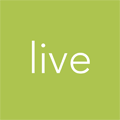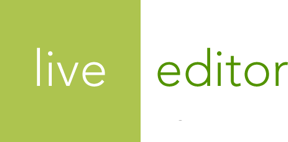Embedding Video and Audio
You can copy and paste a simple embed code on your website to include audio and video that you uploaded to Live Editor. Or if want to use your own media player code, Live Editor also provides you with the URLs that you need for that.
An important note about the portability of your URLs. We strongly recommend that you set up your own domain or subdomain for use with Live Editor. Only then are you guaranteed full control of the URLs generated by your Live Editor account.
Using the embed code
You have 2 options for embedding your media on your web page:
Live Editor's included media player
After you've uploaded your video or audio file, find it in the Files section. When clicking through to view the file, you'll see a tab called Publish & Share. Click that.

Note: If you do not see a Publish & Share tab after you click through, wait a few minutes and try again. Live Editor needs some time to convert your media to web-friendly formats.
Under the Publish & Share tab will be a text area labeled Embed Code.

When you click inside the field, the code will be selected for you. All you need to do is copy the code and paste it into your CMS or web page code.
On your website, you should see 1 of 2 media players:
Video:

Audio:

Using your own media player
Live Editor also provides you with the URLs needed to use your own custom media player.
After you've uploaded your video or audio file, find it in the Files section. When clicking through to view the file, you'll see a tab called Publish & Share.

Note: If you do not see a Publish & Share tab after you click through, wait a few minutes and try again. Live Editor needs some time to convert your media to web-friendly formats.
Under the Publish & Share tab will be a set of fields under a heading labeled HTML5 Media URLs:

You should be able to copy and paste the URL(s) that you need to make your custom media player work.
Note: Audio and video formats will display different types of HTML5 Media URLs. Video will display MP4, Ogg Vorbis, WebM, and Flash Video. Audio will display MP3 and Ogg Vorbis.
How Live Editor makes this work
When you upload your media, Live Editor converts it to all of the formats needed to work across the myriads of web browsers available on users' computers, smart phones, and tablets:
- Video
-
- MP4
- Ogg Vorbis
- WebM
- Flash Video
- Audio
-
- MP3
- Ogg Vorbis
The media player then displays the content within a HTML5
<audio> or <video> tag, depending on the format of media that you're
displaying. If the user's browser doesn't understand any of the formats, the media player falls back to a
Flash-based player. As the Web advances, the need for the Flash fallback will slowly fade away.
LongTail Video's The State of HTML5 Video article provides quite a bit of information about how this all works if you're curious.