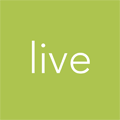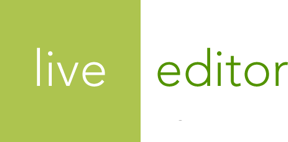Finding Files
Live Editor provides you with powerful search and filtering tools to help you find just the file that you're looking for. Here are some tricks and tips to familiarize yourself with.
Search Everything bar
At the top of every screen in Live Editor is a Search Everything search box. Just type what you're looking for and hit Enter or click the magnifying glass icon.

This will search files, collections, file types, configured domains, Help documentation, and other parts of the system.
And just like the major search engines, find what you're looking for in the search results or refine your search if you can't find it. It's that simple.

Search Files bar
The sidebar in the Files section gives you more fine-grained control over your search than the Search Everything bar.
This area of the screen allows you to filter by one or more criteria:
- Keyword
- Sort order
- File type
- Collection
You can use one or more of these fields in combination to find just what you're looking for. Then click the Update Filters button at the bottom of the sidebar to apply the filters.
Keyword filter
The first filter available is a keyword filter. You can search for a keyword or phrase, and Live Editor will narrow the list of files based on your search term.

Sort filter
When viewing the list of files, the default is to show the most recently updated file first, but you can change the list to sort by title alphabetically instead.

Show Types filter
Live Editor automatically catalogs your files by type when you upload them:

Use this series of checkboxes to include and exclude specific types of files. Whichever boxes you uncheck will be excluded from the list of files.
Show Collections filter
Lastly, you can filter the list of files by one or more collections that you've created.

Just like the Show Types filter, whichever boxes you uncheck will be excluded from the list of files.
Improving the search
There are a few ways to improve the odds of important files or collections appearing in the list when you search for them.
Generally, the most effective part of the system for improving your files' "search power" within Live Editor is in a file's Organize tab when you're editing it.

Pay particular attention to the Title (pictured above), Keyword, and Description (pictured below) fields:

If you find that you're always searching for logos and want to make sure that your logos appear at the top of the list, try at least one of these tactics:
- Create a collection called "Logos" and add all of your logo files to that collection. Then you can either search for the keyword logos or even filter by that collection using the Show Collections filter.
- Make sure that the word "logo" is in the Title of each file.
- Add the word "logo" to the file's Description or Keywords fields on their individual edit screens.